Can you remote desktop on to a Windows machine running IIS? Perhaps your app is on Azure or you have a server with a hosting company. We will show you how to get your log files...
Windows and IIS
The easiest way to find out the log directory for a website is to use our Windows log file client. It integrates with IIS, displays a list of websites and will get the log directory automatically.
Alternatively you will have to go into IIS. Each website that IIS hosts gets a numeric id and this is used by default as the subdirectory under a log folder.
Look for the ID column in the list of websites in IIS:
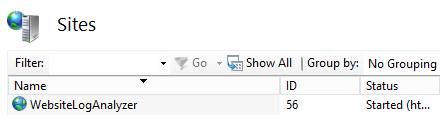
The default directory for log files is %SystemDrive%\inetpub\logs\LogFiles (e.g. c:\inetpub\logs\LogFiles)
In here there will be a number of subfolders beginning W3SVC followed by an ID (e.g. W3SVC1)
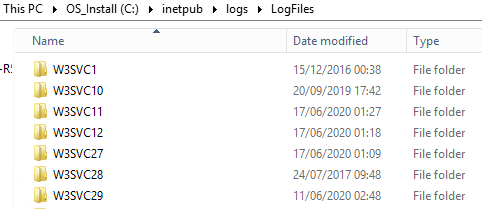
It is in this folder that the log files for that website are maintained.
However the log file directory can be changed so it is worth checking by going to the website in IIS and double clicking on the Logging icon to see if it still says %SystemDrive%\inetpub\logs\LogFiles

Hosting companies
Various hosting companies provide web based or ftp interfaces for getting to your logs. We have gathered together a list of these:
IONOS (previously known as 1&1)
123 Reg
Back to index